Help Centre
<
HomeUnsubscribes
To view unsubscribe data head to your Salesfire dashboard, from the main menu select, Settings and then go to Privacy.
Within the Privacy section of the dashboard you will find the ‘Unsubscribers’ and ‘Data Removal’ section. You will find the option to enter an email address to add unsubscribers.
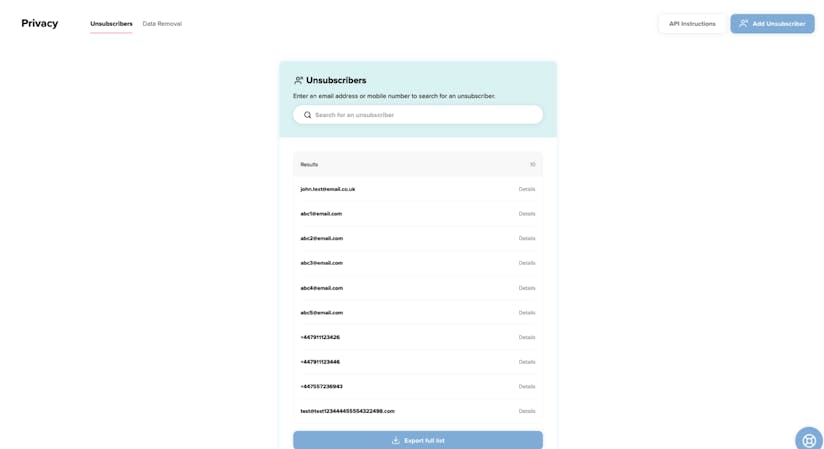
Adding an unsubscriber
Use the Import CSV tab to upload a CSV file with a list of email addresses and phone numbers that you would like to import in the unsubscribe model.
The email addresses and phone numbers must be in the first column. All other columns will be ignored.
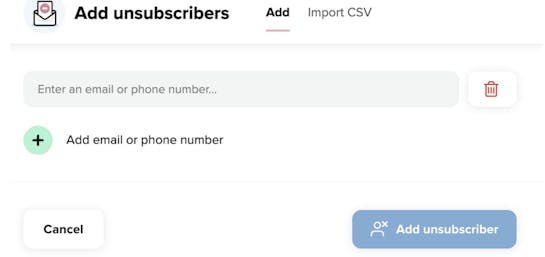
If you require an export of all unsubscribers, use the ‘Export full list’ to download a CSV file to your device from the main ‘Unsubscribers’ section of the ‘Privacy’ tab in the dashboard.
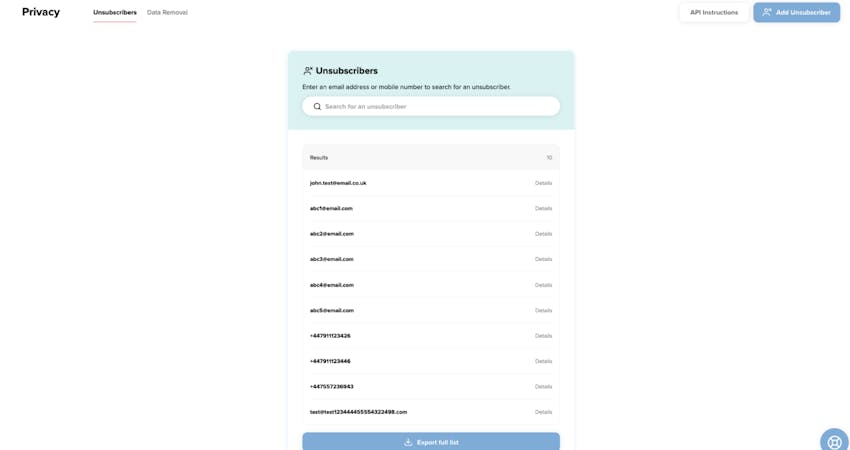
API Instructions
Within the ‘Unsubscribers’ section of the dashboard you will also find the ‘API Instructions’ modal that will allow you to sync unsubscribers from other platforms to Salesfire.
Simply select the ‘API Instructions’ button in the top right section and the modal will reveal the steps required to complete the API set up.
This information may be useful for your developer.
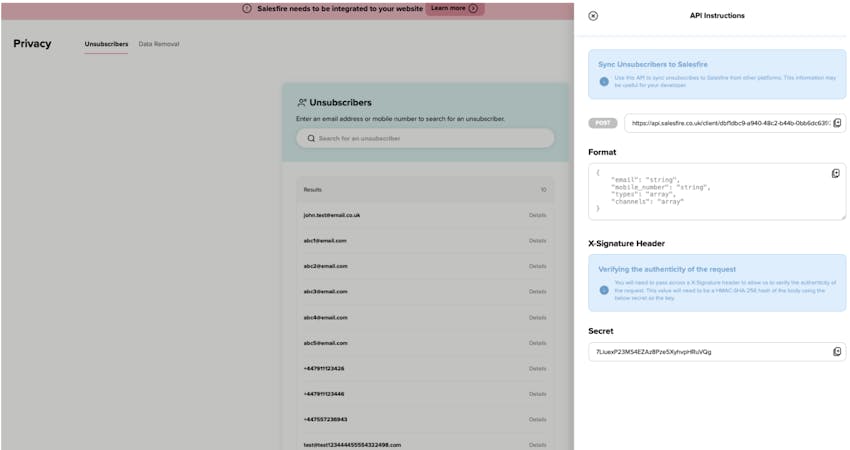
Data Removal
Along the tab options at the top of the ‘Privacy’ section of the dashboard you will find a ‘Data Removal’ tab. Within this tab you will find the function to remove customer and visitor data.
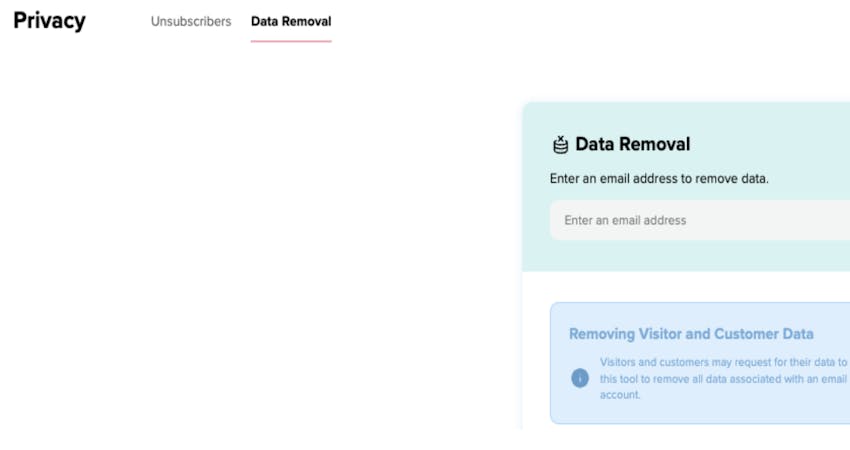
By using the ‘Data Removal’ option, visitors and customers may request for their data to be removed from your systems. Use this tool to remove all data associated with an email address across your Salesfire account.