Help Centre
<
Home
Adding or removing a user from your Salesfire dashboard
Share the power of Salesfire with your whole team to help inform your overall eCommerce strategy including the creation and management of campaigns in your Salesfire dashboard.
This guide will walk you through adding and removing a user from your Salesfire dashboard.
How to add a user to the Salesfire dashboard
- Access the Main Menu, select Users.
- This will highlight an overview of users on your account within the section titled People.
- To add a new user simply click the Invite button and enter the name and email address.
- The user will then receive an email inviting them to set up their account. This email will contain details to set up a password and log in to Salesfire with their email address.
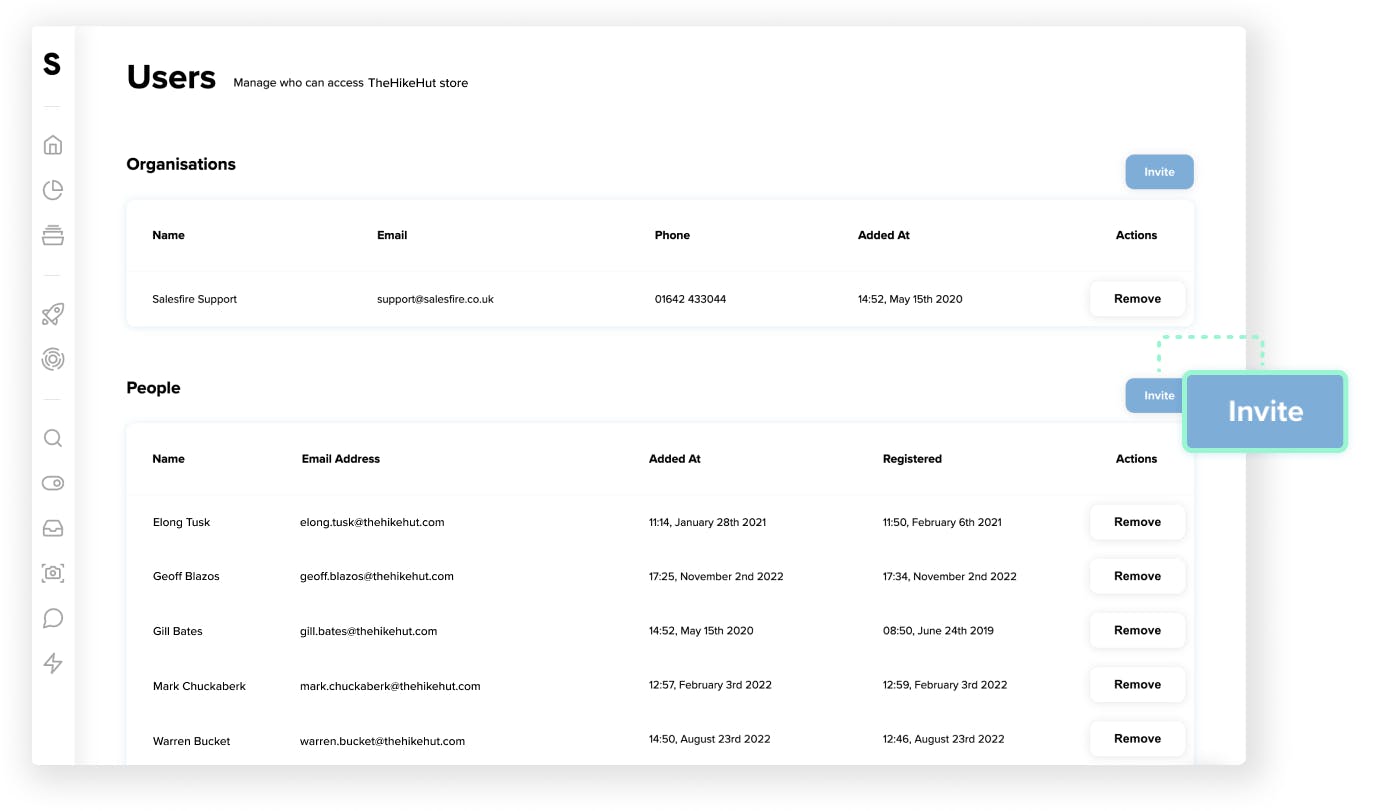
How to remove a user from the Salesfire dashboard
- Access the Main Menu, select Users.
- Within the People section simply click the Remove button alongside the name of the user to disable dashboard access.