Help Centre
<
HomeThe Search Algorithm can be used to determine how products should be ranked in your search results. Your algorithm can be adjusted to determine results overall or the algorithm can be used to curate terms with a dedicated algorithm selection.
To adjust your algorithm head to the Search section with your Salesfire dashboard and then select the Algorithm tab. Within the Edit blue icon you will find access to editing options for both the default algorithm which applies to all search results or curated terms which applies to specific terms search to have their own algorithm settings.
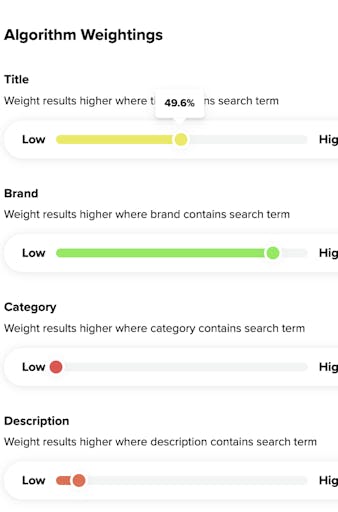
As a retailer, you know what products to suggest to your customers and what they are interested in seeing. We, therefore, recommend tailoring the following weightings to your website depending on the type of products you stock and want to push:
The Title algorithm
This algorithm will weight products higher in the search results where the product title closely matches the query a visitor has searched with. We suggest setting this slider high to focus the search around the product title.
The Brand algorithm
The Brand algorithm weights products higher in the search results where any brand details are featured in the brand section of your product feed. We recommend including brand data in your feed to utilise this weighting slider in order for the brand slider to have any impact on your algorithm weighting.
We suggest initially setting Brand to a high weighting as this means any specific brand searches will be factored into the search results as a higher priority than other search algorithm options.
The Category algorithm
The Category algorithm will weight products higher in the search results where the products have been associated with a category in the feed. This will then take the categories that closely match the search term and weight the products within these categories higher. In order for the category slider to have an impact on the weighting of your search algorithm, we suggest including the correct details of category information i your product feed.
We recommend setting the Category weighting to a high percentage initially.
The Description algorithm
The Description algorithm weights products higher where a search query is contained in the product description.
We recommend setting this weighting to a low percentage as descriptions can often contain so much information that it may impact the algorithm. If your descriptions contain more relevant information then this can be set higher.
The Synonyms algorithm
The Synonyms weighting can enhance your product descriptions if the user searches with an inaccurate search term. You can monitor this under the Campaign Breakdown section of your Search Analytics.
We understand, however, that most visitors using the search bar on your site do so knowing what they want, so this weighting may not be required or set very low to allow for keywords searched
Colour, Size, Gender and Age Group data
If Colour, Size, Gender and Age Group data is present in your product feed you may weight results based on this information being contained in the search term.
These are terms that shoppers only tend to search with if they want something specific, so we recommend setting them relatively high.
The Colour algorithm
The Colour algorithm will display products matching a colour contained in the colour data from your feed. This algorithm is good to utilise as when people include a colour in their search query it’s something they specifically want. If this is the case, we recommend increasing the slider to a higher percentage.
Please note: This is not to be confused with the colour filter on the front end of your Search tool for filtering specific colours, the Colour algorithm is only for the purpose of colour being mentioned in the search query by the user.
The Size algorithm
The Size algorithm will weight products higher in the search results where product data in the feed closely matches the search query. We initially recommend setting this to a lower percentage. This also doesn’t impact search filters for the user.
The Gender algorithm
The Gender algorithm will weight products higher in the search results if a gender term is contained in the search query. We often find setting this to a medium percentage works. This also doesn’t impact search filters for the user.
The Age algorithm
The Age algorithm will weight products higher where an age group such as children or adult is contained in the search query. We initially recommend setting this slider at a medium to high weighting if age is appropriate for your search results.
Please note: Age is not a filter that can be preset on the front end of your Search tool. The Age algorithm works based on the search performed to account for children or adult terminology used with the query searched.
The Stock Availability algorithm
The Stock Availability algorithm will allow you to prioritise results where the product is in stock.
If you are looking to completely exclude out of stock items from your search results this can be done by switching the Show out of stock items toggle off at the top of the algorithm settings panel.
If, however, you wish to just prioritise stocked items in your search results we recommend using the Stock Availability slider and setting it relatively low.
The Image Tag algorithm
The Image Tag slider will weight products higher where the tags for the image closely match the search query.
The image tag slider will work by analysing the image to look for visually similar qualities and categorise the image to weight this based on the image tag.
We recommend setting this weighting relatively high based on the results the algorithm displays in the preview panel.
The Product ID algorithm
The Product ID weighting is best used to weight results higher if your customers search with a product ID rather than a product title.
Setting the slider high will prioritise search results based on a product ID being in the search query. If this is one of the main ways in which your Search tool will be used by your customers then we recommend this algorithm.
The Price algorithm
The Price algorithm slider will look to weight results based on higher-value items.
We recommend setting the price slider to a lower percentage, depending on the range of products you stock and if they're around the same value or have different price points.
You may want to use this algorithm to push higher-priced items but you wouldn’t want this set too high so as not to impact the relevancy of search results.
It’s important to test your algorithm weightings in the preview panel but we advise taking particular care when it comes to any slider that isn’t specifically linked to the search term.
The Keywords algorithm
The Keywords algorithm will weight results higher where keywords against a product in the catalogue section of the dashboard match the product query. Keywords are manually added to the product within the catalogue section of the dashboard.
We recommend setting this weighting relatively high.
The Number of Purchases algorithm
The Number of Purchases algorithm will weight results based on if products have had a higher number of purchases.
If you would like to prioritise search results based on products that have a high purchase number, then you can weight the Number of Purchases slider higher to reflect this. We recommend setting this algorithm relatively low.
The Recently Added to Catalogue algorithm
The Recently Added to Catalogue algorithm can be used to favour results based on items that have recently been added to your catalogue. This may be useful if you regularly add new lines to your product feed and would like these to be a top result. We recommend setting this algorithm slider fairly low.
These options have been developed to allow you to fine-tune your search results and influence how the algorithm presents products based on the factors you deem relevant to your website.
Once you make changes to your algorithm weightings, select Save and they will be live on your site almost immediately. Any algorithms that are set to 0% won’t have any weighting influence over your search results.
If you make updates to the algorithm sliders and do not see any changes to the results layout, this means relevant data may be missing from your feed.
If you require further assistance with Search Algorithms please contact our support team support@salesfire.com