Help Centre
<
HomeCurated Terms allows users to adjust the search results for specific search terms using Salesfire's intelligent algorithms.
Within the Salesfire Search section of the dashboard you will find the Algorithm tab.
Using the Default Algorithm in Search will give a default algorithm setting to your entire search results. Manage your search algorithm with these easy steps.
How to use Curated Terms
To create a curation of terms for your search results, head to your Salesfire dashboard and select Search from the main menu.
Within the Search section of your Salesfire dashboard you will find the Algorithm tab.
Select Algorithm, this is where you will find a list of your search results to preview along with the relevance score of how the search results have been ranked.
Select Edit to make adjustments to your search results.
Within the Edit button you will reveal the options to adjust the default algorithm and the curate terms. In this instance, for curating terms for specific search terms you need to select the Curated Terms option.
Upon selecting the Curated Terms option, this will reveal the Curated Terms modal.
To begin, select Create Curation.
Enter the search term that you wish to create a specific algorithm for. You may add multiple terms using the Add Term button which will allow a group of terms to be given a specific algorithm.
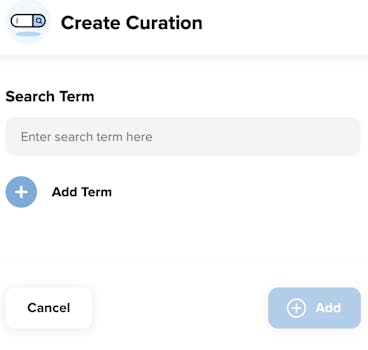
Once you have entered your terms, select the Add button.
This will then take you to the Curated Terms area of the dashboard.
Select Edit to reveal the algorithm weightings where you can choose to weight results higher for your term or terms based on the algorithm options e.g. brand, title, category and description.
For further detail on managing your algorithm you can find key considerations for managing your algorithm in the Help Centre.
What is the Default Algorithm?
The Default Algorithm uses algorithms to adjust the overall search results. See managing your algorithm for more information.
What are Curated terms?
Use algorithms to adjust search results for specific search terms and give a specific algorithm to a selection of terms manually added.
How is the relevance score calculated?
A relevance score will be present against each of the returned search results. The relevance score is calculated using a Best Matching 25 function that estimates how relevant a query is based on how often query terms appear against products and how rare those terms are across the products. These estimations are then used to provide a relevance score in order to rank your search results accordingly.
Using the algorithm sliders you can adjust the algorithm to rank key factors upon searching for a product such as on product title, description, brand or colour. Using the algorithm slider options you may determine which algorithm sliders should be prioritised and changing the algorithm sliders will impact the relevance score against your product catalogue.