Help Centre
<
HomeWebhooks allow you to automate your data from Salesfire to an endpoint such as your email marketing software solution.
The predominant use of a webhook through Salesfire is to work alongside our Lists section in your Salesfire dashboard. Any data collected by Salesfire is stored in the Lists section of your dashboard to either be exported manually or automatically transferred to a third party using the webhook function.
A webhook primarily acts as a link between two chains and is a non-invasive integration that is straightforward to set up.
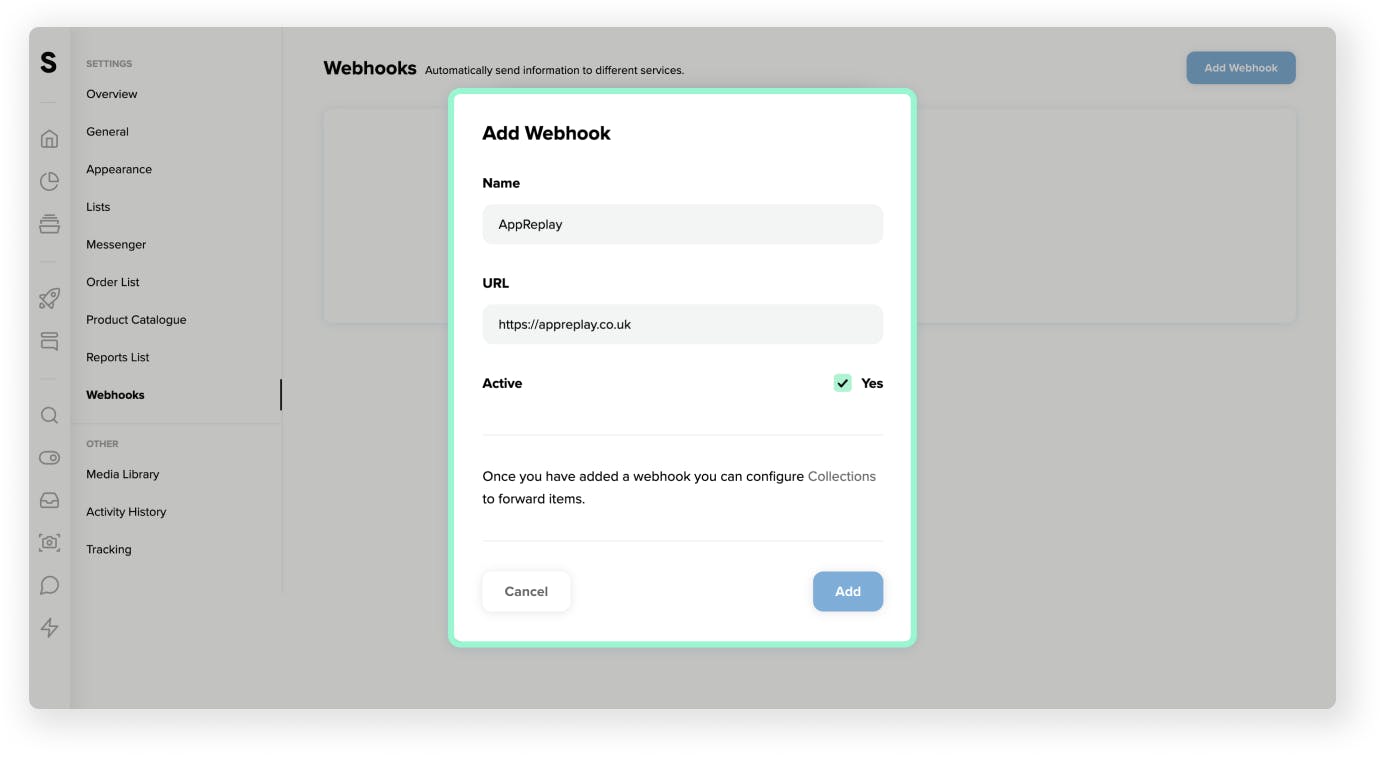
Webhook setup
- To set up a webhook in your dashboard select Settings and then choose the Webhooks option.
This will then present you with the section to add a webhook. Select Add a Webhook. - Give the webhook a name and provide the webhook URL from your webhook partner such as AppRelay.co.uk or Zapier.com.
- Once you have added the details for your webhook, select Add to complete the process. The default setting will automatically set the status to active.
Managing your webhook with Audience Lists
- Now, go to the main navigation panel and select Audiences.
- Now select Form Submissions.
- Click the Settings button of the form submission list you would like to pass through a webhook.
- Ensure the tick box option for the webhook integration platform listed is checked to send the form submission list to the desired webhook you have already created from Webhook set up.
- This will now send each piece of data to the webhook service as it is received.
Troubleshooting
- To check if the data is passing from Salesfire to the webhook provider, return to the webhook page in your dashboard.
- Select Settings and then choose the Webhooks option.
- This will then present you with a View Log button to review each event or data entry that has passed through the webhook.
Status 200 is a response code that indicates the data transfer has been successful.
- Clicking View Attempts will display the payload data that is being passed.
We only guarantee that the data is passed from Salesfire to the Webhook provider. If the data is not being passed to the endpoint such as your marketing suite then this issue needs to be picked up with either of the two aforementioned. We can't advise on third-party software.
If there is anything other than a 200 response code then please contact our Support team on support@salesfire.com.
Data Format
{"resource_type":"collection.item","resource_uuid":"776f93ec-9a16-4524-b9c6-f0a227601846","resource_action":"new","payload":{"collection_uuid":"3dfada18-54e6-44fe-809d-6797d5cf346b","submitted_at":"2023-07-05 10:02:59","data":[{"key":"email","type":"email","value":"example@outlook.com"}]}}