Help Centre
<
HomeMessenger offers you the ability to control the auto-response messages sent when a conversation is started.
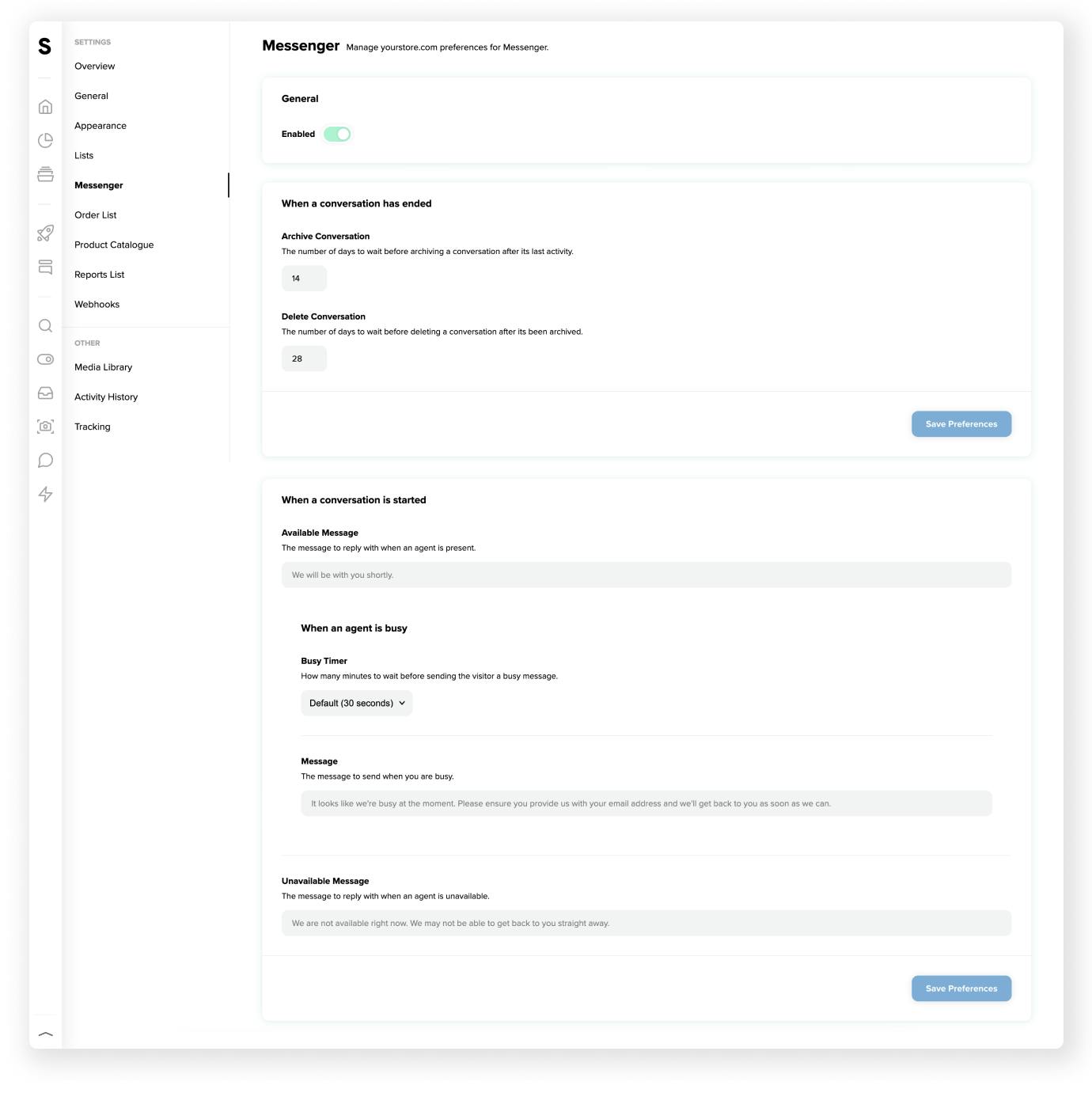
Messenger can give customers a different auto-response based on the following scenarios:
When a conversation is started message
The When a conversation is started section will send customers your welcome message in response to their first message.
Under this you will see a section for a When an agent is busy message. You can use the Busy Timer to choose how many minutes to wait before sending a busy message after your Conversation is started message if no one is available to respond to a customer.
The Unavailable Message
The Unavailable Message is sent after a user first sends a message if the Away toggle is switched on or Salesfire has detected no activity from a user in the dashboard for five minutes.
To find and switch on the Away toggle navigate to Messenger in the side navigation panel of your dashboard.
This differs from the When an agent is busy message as this is sent straight away as opposed to waiting to see if an agent is available to respond before sending a message.