Help Centre
<
HomeManual products may be selected and added to the content section of your email campaigns.
Manual product recommendations may be used as an alternative to the algorithm generated product recommendations, allowing you to manual select your chosen product suggestions to further tailor your email campaigns with further customisation.
How to add manual products to an email
To begin adding manual products to your email campaigns.
Select Launch Campaign of the campaign you would like to add a product slice to.
Within the content section of your email campaign select the plus option where you will be presented with the option to add a section your email campaign. This is where you will be able to select Manual Products to begin the manual selection process.


Once you have selected the Manual Products option from the menu a product unit will appear in your email content.
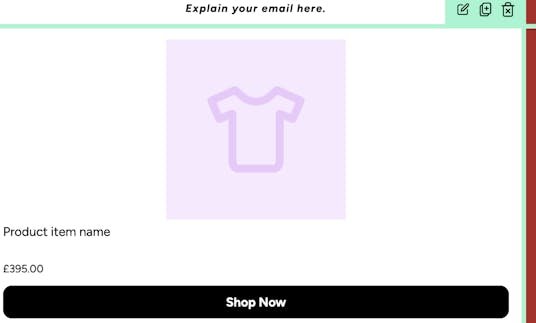
Select the edit icon and then click the Products option from the dropdown menu.

Upon selecting the plus image you will be directed to the manual product selection modal.
Simply select up to 12 products that you would like to appear in the selected email. Once happy, select Save Changes.
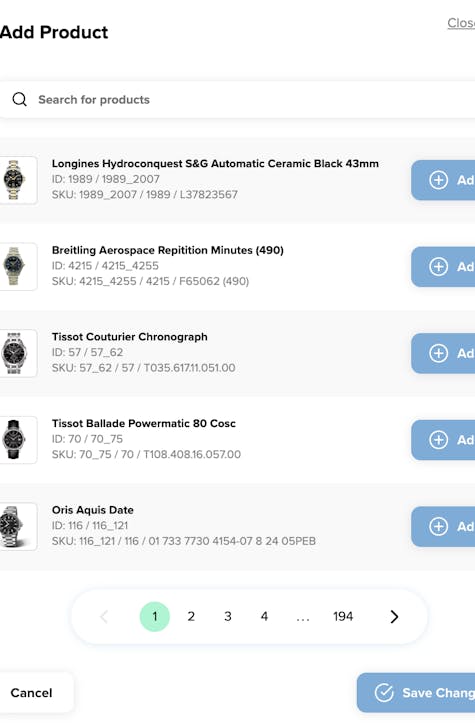
You select from the menu to make changes to the text size, spacing and colour for each piece of information that appears alongside your products such as the price, button, background and title of the products.
Once you are happy with your updates, your updates to manual products will display in your email ready for testing or sending.