Help Centre
<
HomeVoucher codes can be created within Email Sequences to offer an incentive for shoppers to come back to your site if they have not visited for a period of time, have abandoned their basket or browsed and left your site.
You will find in your Email & SMS campaign dashboard a range of campaigns designed to protect customer retention, voucher codes may be added to campaigns where you would like to offer an incentive to customers within the content section of your campaign.
- To add a Voucher Code to your email campaigns, select the email campaign in Email & Messaging that requires a voucher code.
- Hover and select the edit icon of the email.
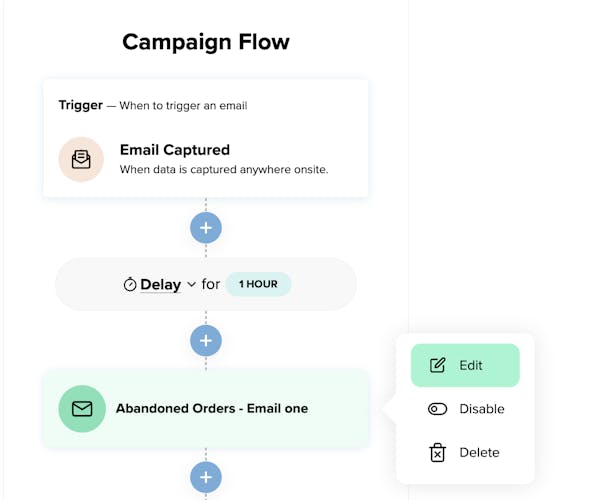
Here you will find a CODE HERE template text where your chosen incentive can be added.
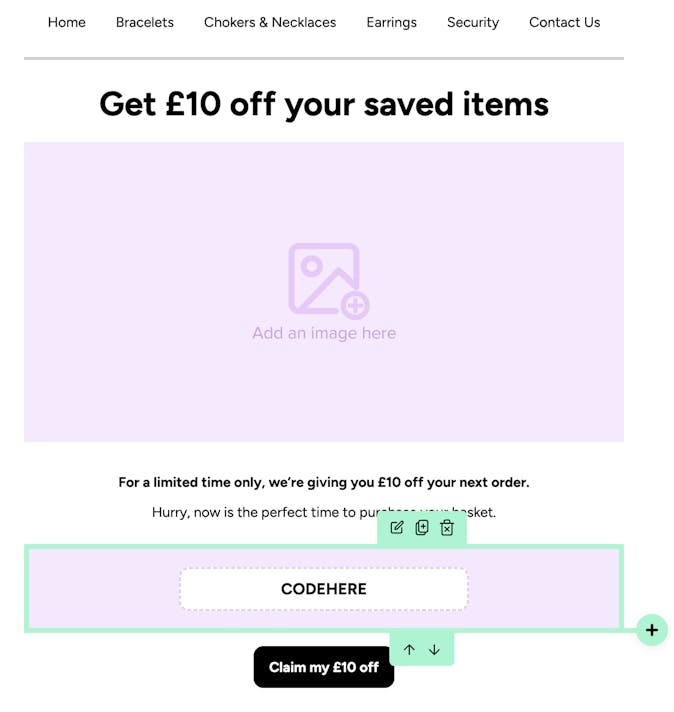
If you would like to use unique voucher codes within your campaigns we have outlined the steps here.
If you have selected to add unique voucher codes a profile variable can be added by selecting the voucher code box which will open the voucher code modal where a profile variable of your chosen offers list can be added. Please ensure you delete any text in the voucher code field before using the profile variable to ensure the text does not display alongside your generated voucher codes.

Please ensure you enter default text when selecting the voucher code variable you have created, the default text will function as a backup to the unique voucher codes.
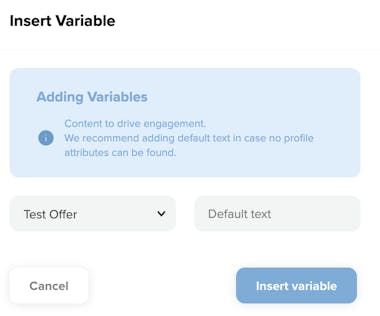
Don't forget to select Save Email when all changes have been made.