Help Centre
<
HomeMappings are a great way to link uncommon terms to something that is more frequently used.
The purpose of mapping any additional terms is usually for linking uncommon terms such as unique colours back to the primary colour preset in the mappings.
The Salesfire dashboard comes with a preset list of mappings including the most frequent gender, age and colour differences we encounter, however you can add your own bespoke listings if required.
Any custom listings where a bespoke colour, age term or gender term has been used can be found in your product feed such as product descriptions or titles.
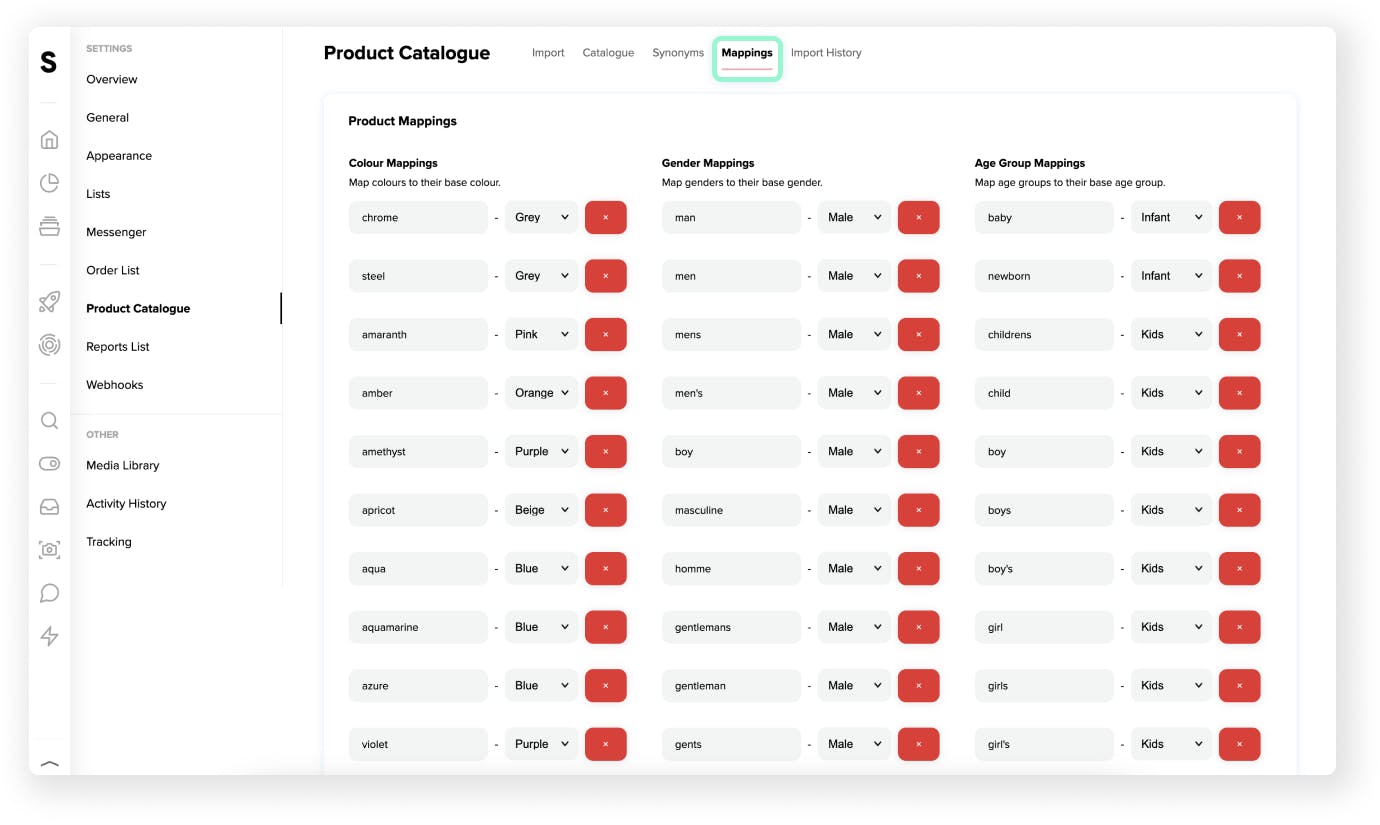
Please follow the steps below to add additional product mappings.
- Select Settings, then Product Catalogue and click the Mappings tab in the navigation bar at the top of the page. This section will populate the colour, age and gender from your product feed.
- If you need to add additional Colour Mappings, Gender Mappings or Age Group Mappings scroll to the bottom of the particular column you want to update and click the Add Additional button.
- From here type in your phrase and select what you want this mapping to.
- Save Preferences to publish any updates.
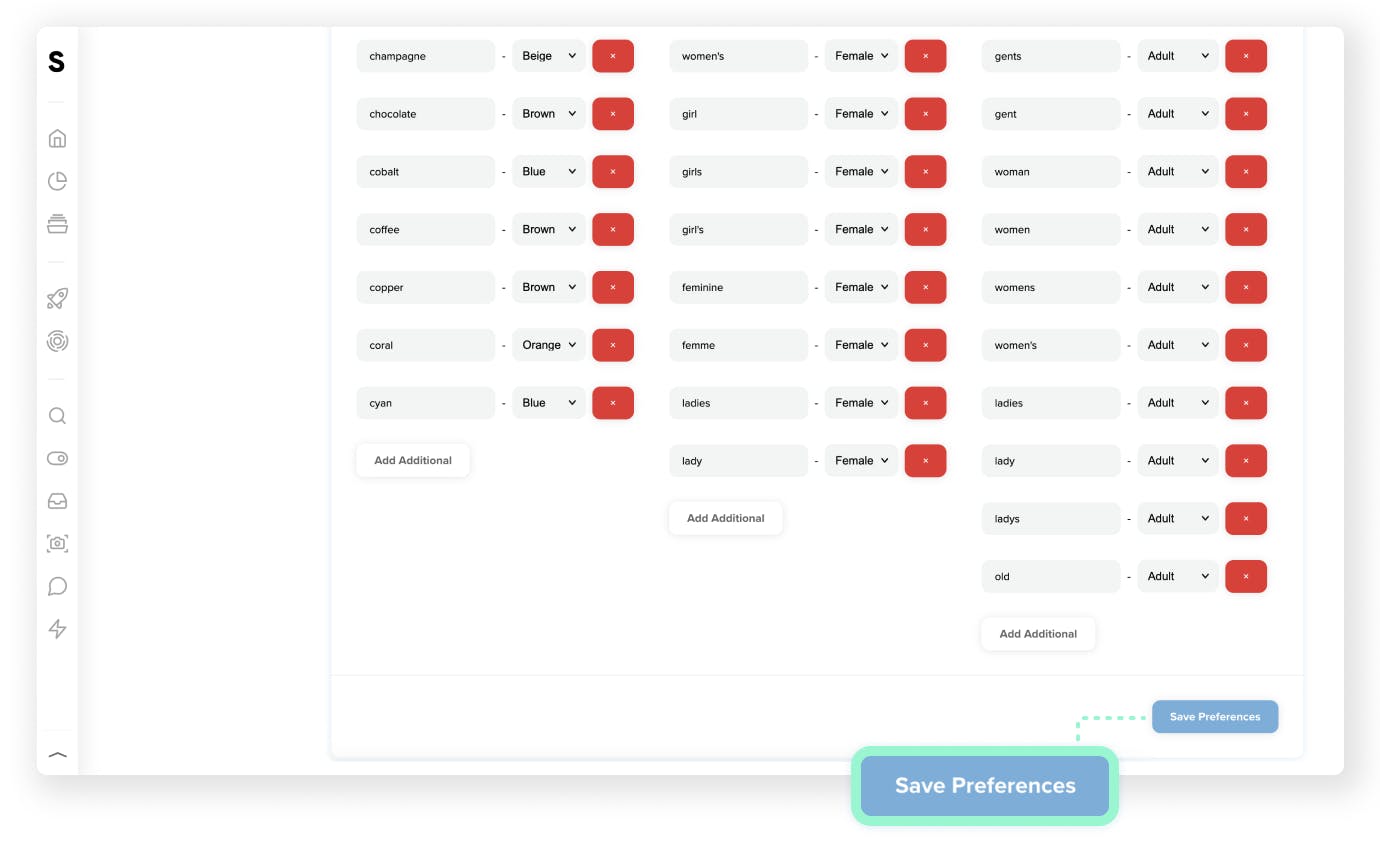
Please note:
If you want to update any mappings simply click on the existing option and edit the text or select a different category to map to.
Click the red button next to any specific mappings you want to delete.