Help Centre
<
HomeSalesfire offers a full report on your product catalogue to help you work towards improving your feed to optimise your search results.
To begin enhancing your feed head to the navigation panel and select Settings.
Choose Product Catalogue from option and then select the Import tab.
Select the Download Full Insights Lists button. This will provide you with a CSV report of missing data that can be incorporated into your feed to improve your search results further.
The report may contain data that is missing such as images, unrecognised colours that aren’t mapped or missing gender mappings.
Any invalid data will be flagged in the report for you to review and adding this missing data will help you to enhance your feed.
Adding keywords to your product feed
Adding keywords to your product catalogue can further enhance the search results returned to your customers.
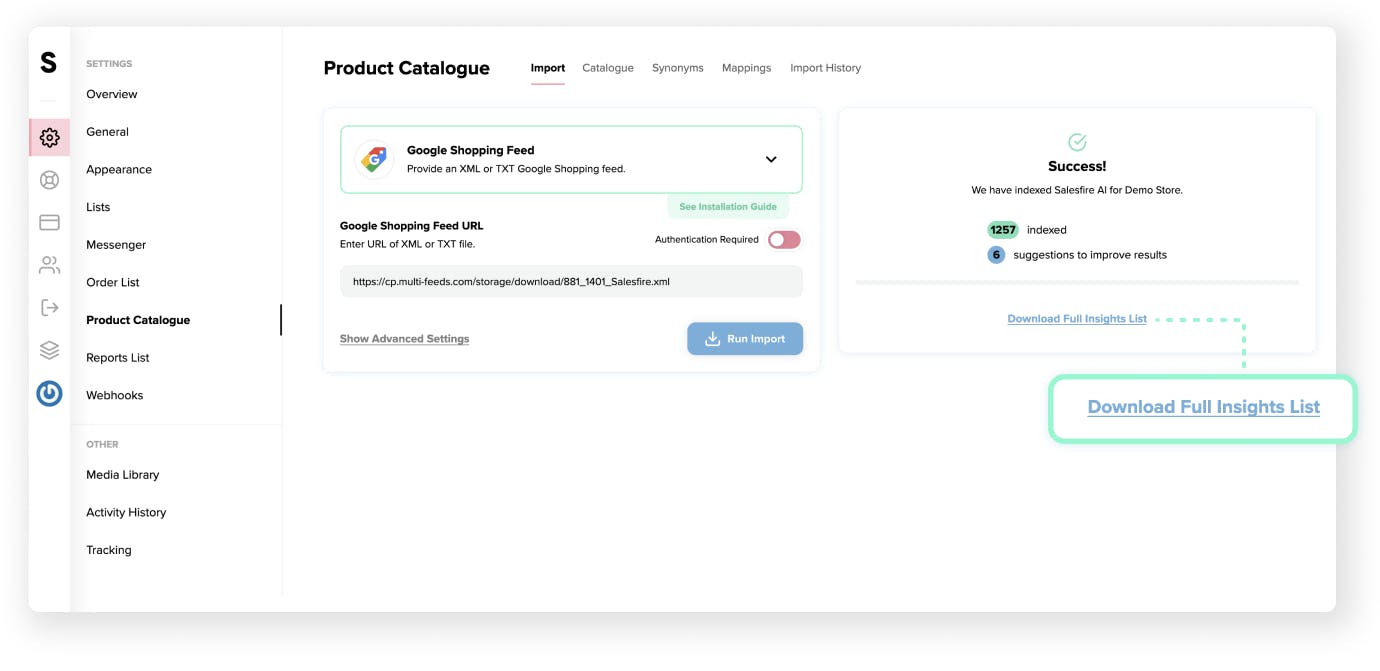
To start adding keywords that you would like us to recognise within search results follow the below steps:
- Select Settings from the navigation menu and access the Product Catalogue.
- Go to Catalogue in the header menu of the product catalogue section.
- Click on the Details button of the product you would like to add keywords to.
- Scroll down to the Keywords section at the bottom of this window and add the keyword or keywords you require.
- You will need to index your product feed to update the additional keywords that have been added to your catalogue. You can do this manually or wait for the feed to automatically update every day.
Learn how to import and manage your product feed.
We also suggest adding and updating mappings to improve your product feed.