Help Centre
<
HomeIf you require more advanced information on monitoring specific scenarios such as tracking and activity within your Salesfire dashboard, we have included further options in our additional settings for you to access detailed steps on processes we carry out.
Activity history
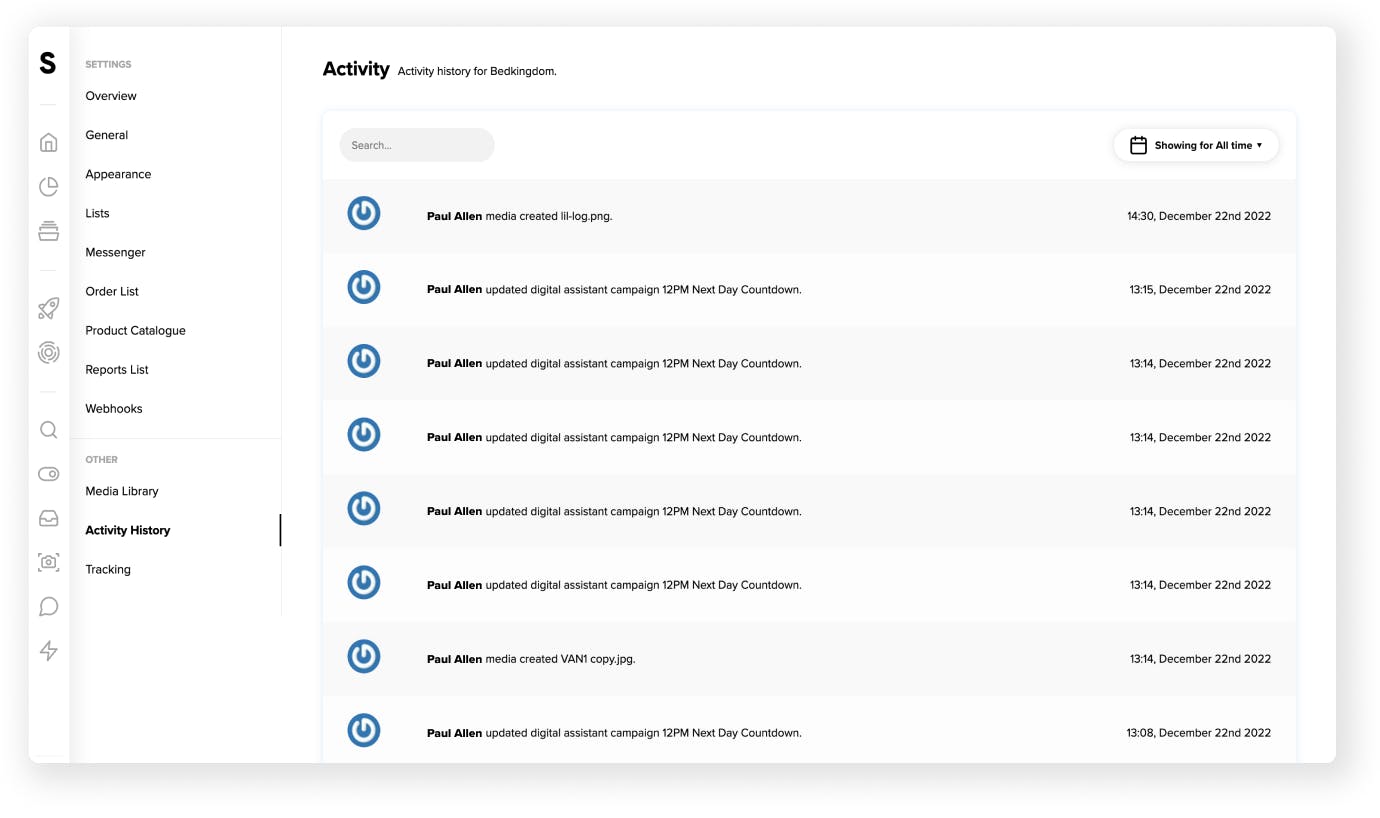
To view a log of activity in your account use the navigation panel in the Salesfire dashboard and select Settings and scroll down to Activity History.
This information enables you to review changes made to campaigns in your account by specific users.
This area of the dashboard will also allow you to review timestamped catalogue imports, updates or any general settings changes.
Tracking
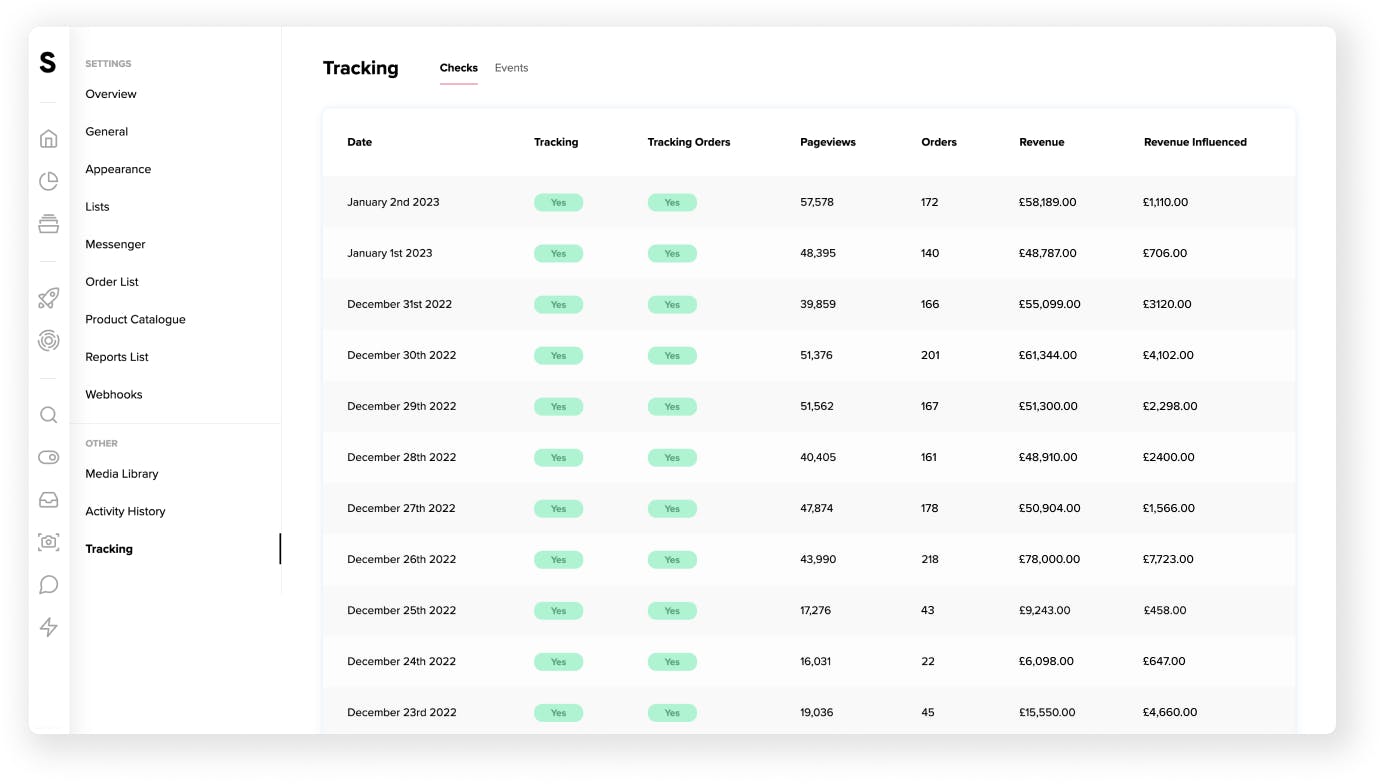
The Tracking section of your dashboard includes a log of how tracking is calculated by Salesfire.
Here, you can review and monitor checks and event data for orders processed through your website.
This can be found by going to the navigation panel, clicking Settings and finally, choosing Tracking.
The Checks tab allows you to review and monitor daily updates for tracking, orders, page views and revenue influenced by Salesfire.
The Events tab allows you to inspect actions performed by visitors over your campaigns such as clicks and views on Digital Assistant and Overlays.
You can select the specific click or view you are looking for in the dropdown menu to review the unique profile and timestamp.