Help Centre
<
HomeSetting Up Your Abandoned Basket Email Sequence
Before you begin creating your Abandoned Basket email sequence, ensure you've followed the Basket Tracking Integration Guide. This will enable you to dynamically pull through basket contents into your emails.
Preset Strategy
Your Abandoned Basket emails come with a pre-configured strategy that follows industry best practices for cart recovery, helping you maximise engagement and conversions.
Displaying Basket Contents
To enable dynamic basket content, configure the settings via the Installation page in your Salesfire dashboard.
Once this has been completed, within your email builder, select Insert and then Abandoned Basket to add the element to your email to prepare for sending.
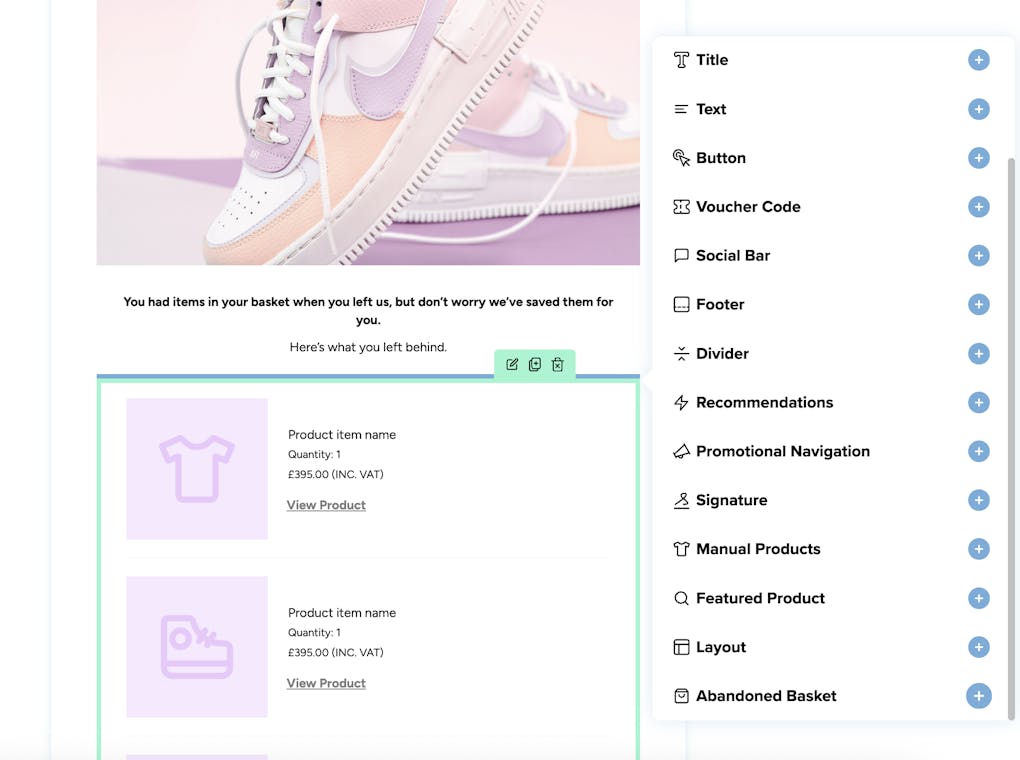
Please note: dynamic content will display a maximum of three products from the customer's basket and the child variant will be displayed.
Basket content is configured at time of user enrolment to the Abandoned Basket sequence, with the relevant items added/removed from cart displaying in the Abandoned Basket element.
Please note that basket content will expire after 7 days, this is to reflect more recent enrolments with more up to date basket content. We also preset our email sequences to delay no further than 7 days to coincide with his preferred method.