Help Centre
<
HomeSMS sender settings are available in your Salesfire dashboard to choose settings for SMS compliance and ensure brand recognition with your audience.
- To update your SMS sender Settings, in your dashboard:
- Go to the Menu and select Settings.
- Select the SMS section from the Settings menu.
- Use the Organisation Prefix to add your organisation’s name to each message. A character limit will show upon populating the field.
- Don't forget to Save settings with any updates made.
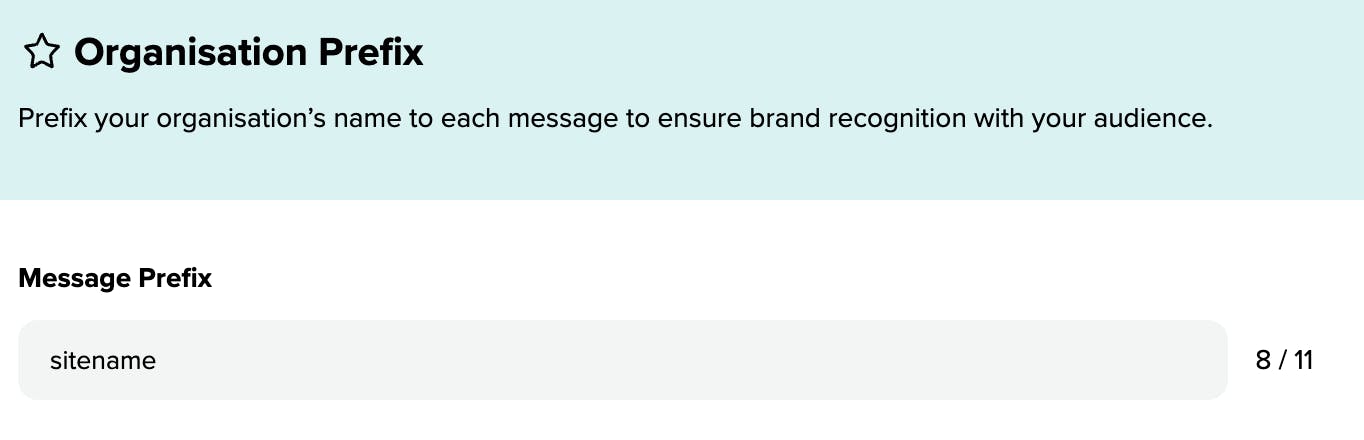
Quiet time
Delay your SMS sends for more sociable hours and ensure messages sent are limited between set times by using the Start Time to add when quiet time starts and add a End Time for when quiet time ends and messages begin to send. This will default to a start time of 9pm and an end time of 8am as per Salesfire's recommendation for unsociable hours.

Spam Protection
Specify the minimum time between each SMS send to prevent excessive sending to your audience. Use the hours field to populate the minimum hours between each SMS send. This will be automatically populated to the default of 24 hours as per Salesfire’s recommendation.
Don't forget to Save settings with any updates made.
For any Email sender setting changes this can be found in separate documentation.