Help Centre
<
HomeCountdown timers work to encourage customers to complete the checkout process by creating an element of urgency.
Digital Assistant offers a variety of campaigns that utilise countdown timers to promote limited-time offers and count down to deadlines such as the end of a sale or delivery cut-offs.
When you choose to set up a Digital Assistant campaign that utilises a countdown timer you can edit the countdown timer in the Customise your campaign step of the process.
Select the countdown element on the design to adjust the countdown timer settings.
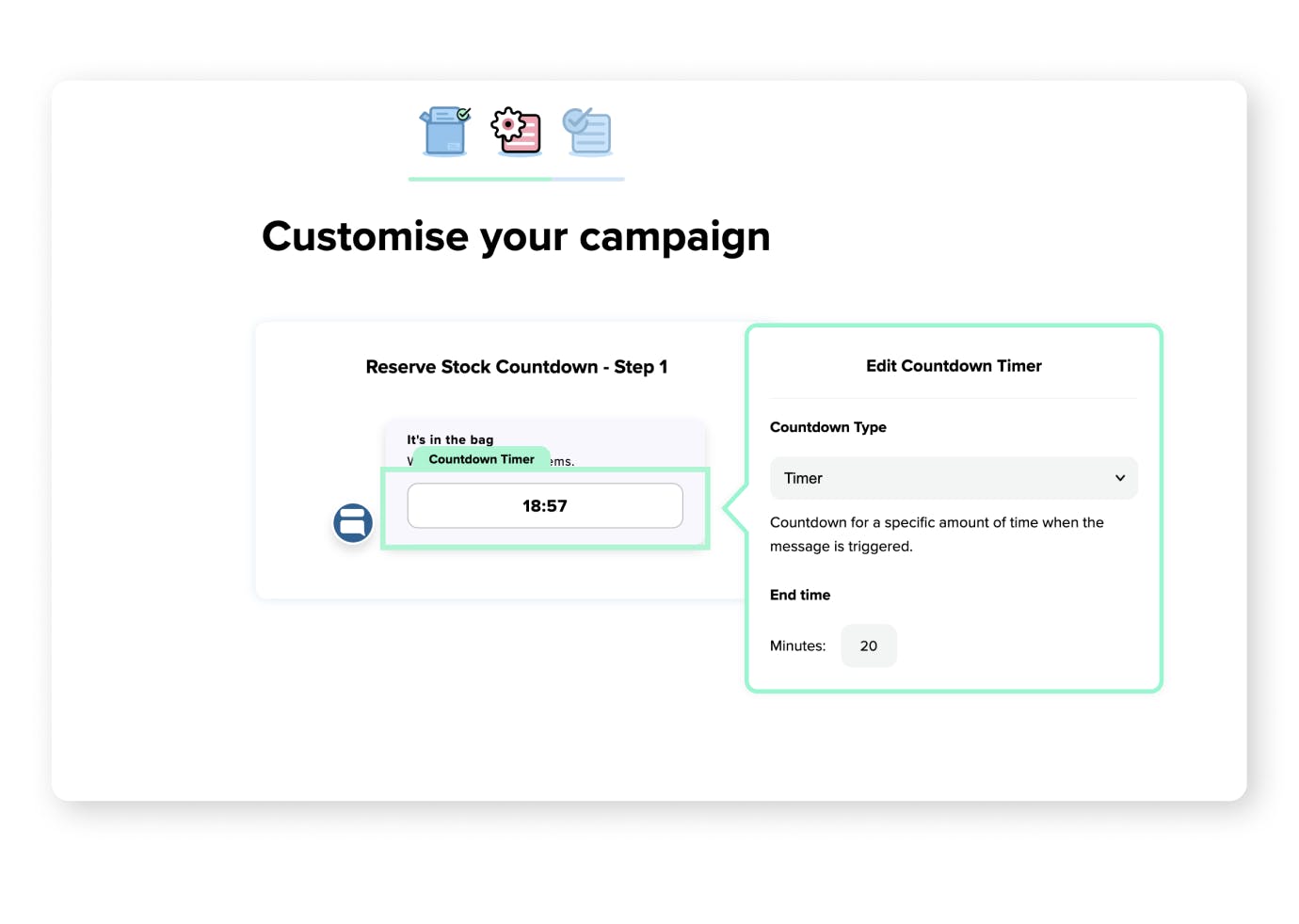
The countdown timer options available are:
Date and Time
This option is to count down to a specific date and time in the future. Once it reaches that point in time the countdown will not reset and will stay at 00:00:00. This is mostly used to count down to the end of an offer or sale period.
Next Occurrence
This option sets up a countdown to a specific time of day, this timer will reset to the next period every time it gets to zero. This is useful to highlight next-day delivery cut-off times to your customers.
Timer
This option allows you to count down the specific amount of time set. This will trigger based on your customer's first interaction with the campaign.
All of the above options will display in an automated format of days, hours, minutes and seconds depending on the duration of the countdown timer you have set.
Please note: Our dashboard is set to UTC and won’t automatically adjust to daylight saving time. You will need to manually adjust throughout the year.