Help Centre
<
HomeMailing list campaigns can be used within Digital Assistant to collect email addresses for your email marketing campaigns.
Email addresses offer long-term value to your business as you can continue to promote brand awareness and build loyalty with these users.
You can find a variety of mailing list campaigns in the Digital Assistant campaign store.
Editing your mailing list campaign
When setting up a Digital Assistant campaign that requires an email form, follow these steps:
- In the Customise your campaign step of setting up the campaign, hover over the email field and click the Email form box. From here the Edit email form menu will appear.
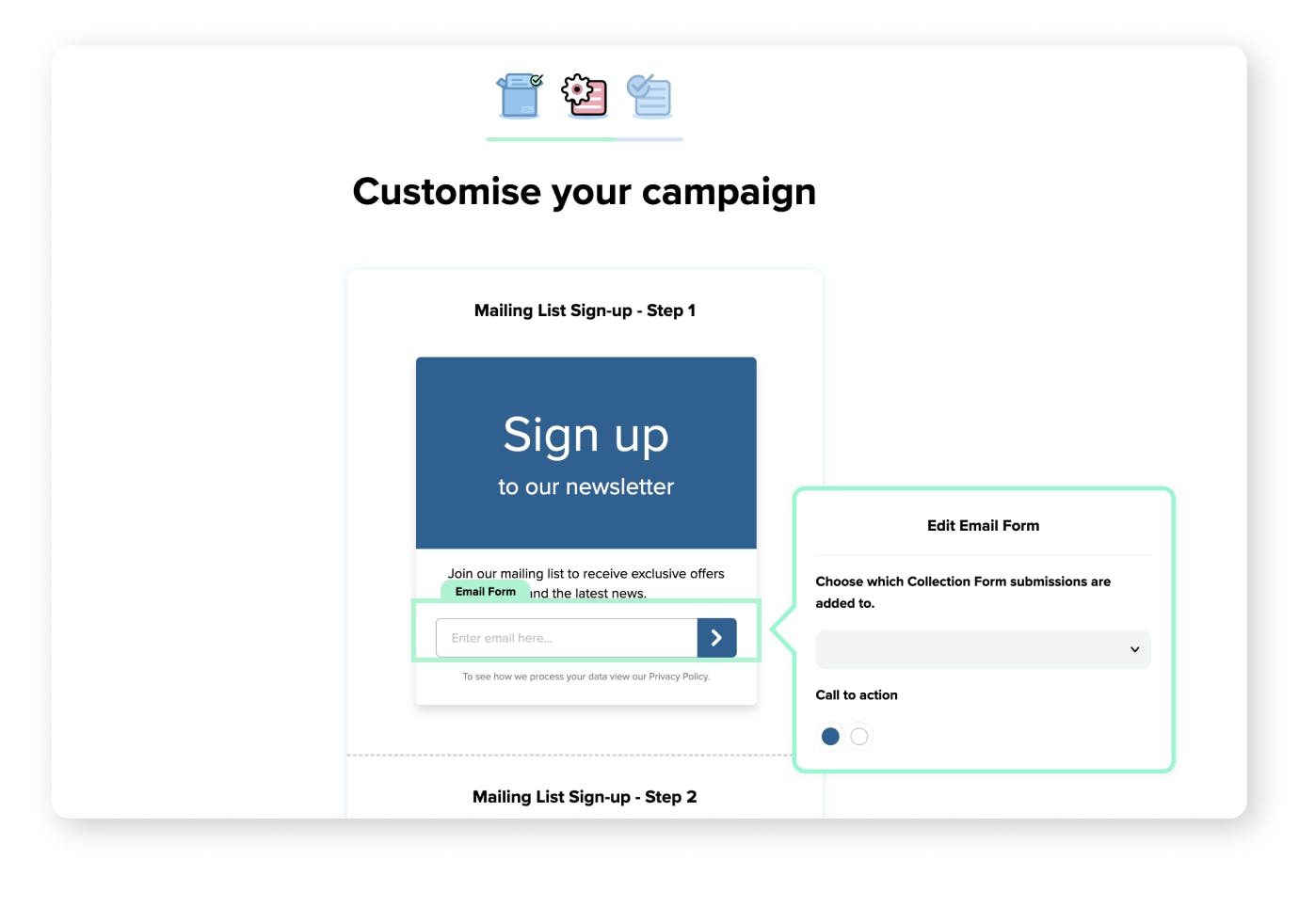
2. Select a list where your data will be saved to. This is also where you can create a new list to save data if required for your mailing list campaign.
3. You will also find the option to select a Choose the name field format from the titled dropdown section. This will allow campaigns to collect first name and last name, full name and email only depending on preference.
Data collected and saved to a list will be stored in the Lists section of your Salesfire dashboard, this can be found via the Main Menu.
Learn more about managing your email lists.
- You will also find a Small Print section under the email field, at the bottom of the mailing list campaign. In this section, you can edit the small print text and link your own Privacy Policy to ensure you’re following GDPR guidelines for your email campaigns.
Editing mailing list sign-up - Step 2
In Step 2 you will find the second step of the campaign a user will see upon submitting their email address.
Please ensure the same steps taken in Step 1 to add your Privacy Policy are replicated.