Help Centre
<
HomeOffering an incentive can be achieved through a number of different Digital Assistant campaigns.
Incentives can provide customers with the extra encouragement they may need to complete their purchase or sign up to your newsletter.
You can find a variety of incentive campaigns in the Digital Assistant campaign store.
Setting up an incentive
When setting up a Digital Assistant campaign that requires an incentive, follow these steps:
- In the Customise your campaign step of setting up the campaign, use the Main Content section to edit any of the text that will display on your campaign including the incentive you are offering.
- You also use the main content section to adjust any dynamic elements on your campaign such as the Dynamic Basket Value.
Set up dynamic basket value with our article.
3. Use the Secondary Content block to add any relevant messaging regarding your incentive such as “Get 10% off your next purchase with the code below”.
You may also add any additional disclaimer text here if the code is a one time or limited offer.
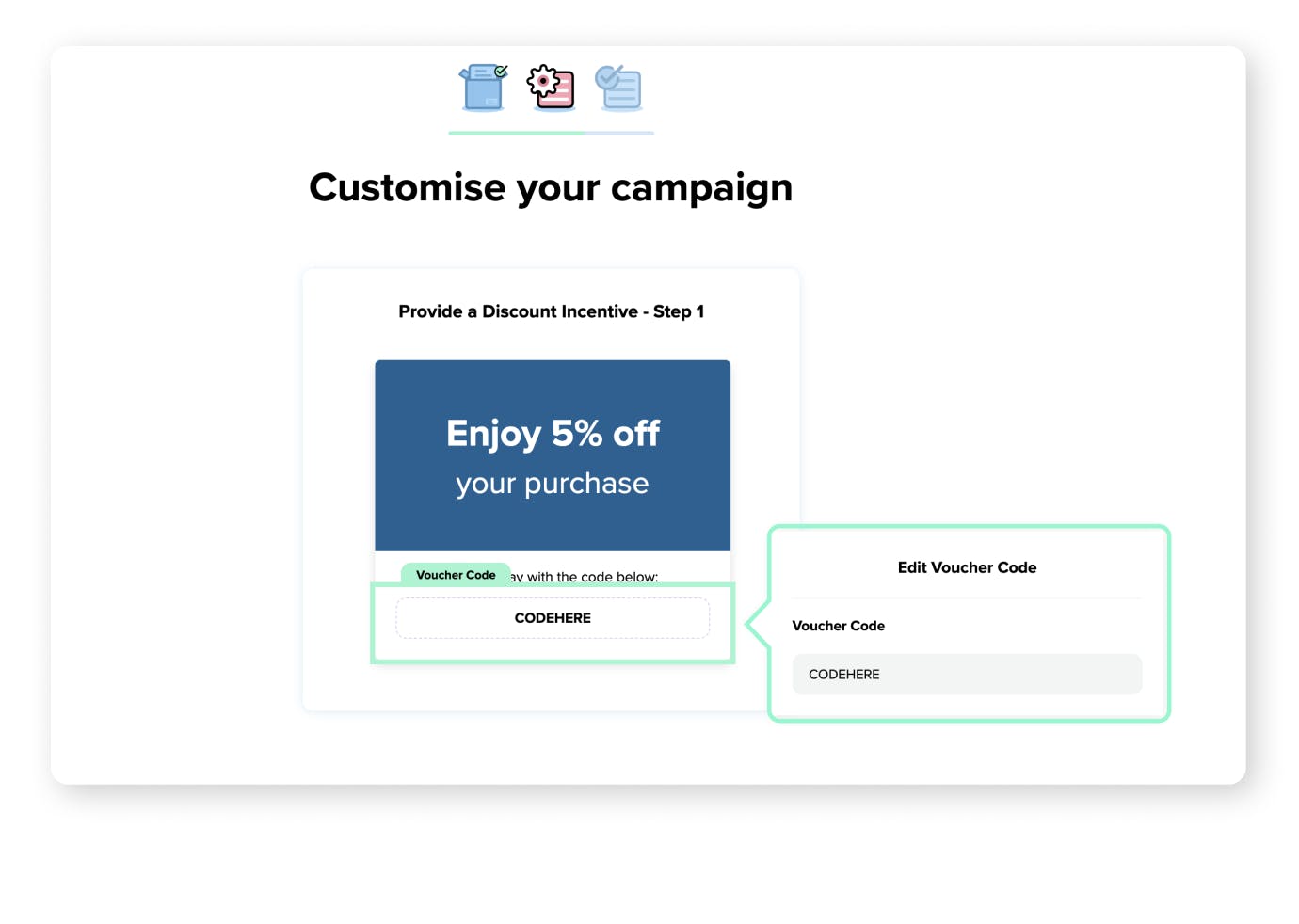
4. Don't forget to click the Voucher Code section to add in the voucher code your customers need to enter at checkout.
As default, the dashboard is set to show voucher code campaigns once per session, per user, unless you opt to change the Frequency condition.
Learn more about the Frequency condition.