Help Centre
<
Home
Setting up dynamic basket value
Dynamic basket value can work to increase average order values and can be the final incentive a shopper needs to complete a purchase.
Utilised on the Increase Order Values campaign, basket value encourages shoppers to add more items to their basket to qualify for an incentive such as free delivery or next day delivery.
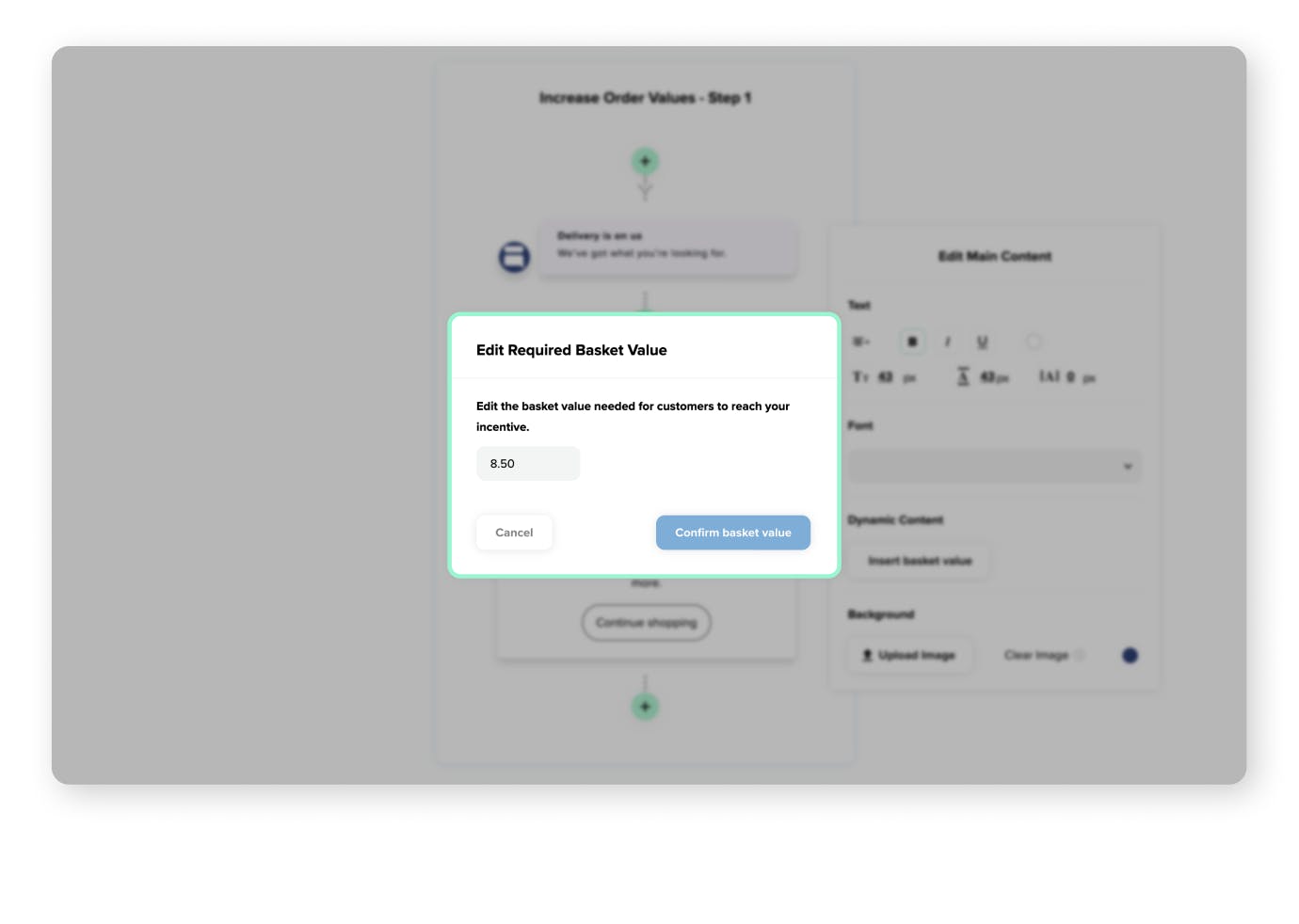
Editing your basket value
When setting up a Digital Assistant campaign that requires a basket value, follow these steps:
- Within the Customise your campaign section you can use the Main Content section to edit any of the text that will display on your campaign.
- Upon clicking the Main Content section the Edit Main Content menu will drop open.
- Here you will see the option to Insert basket value. Simply enter the threshold needed for customers to reach your incentive such as free delivery and click Confirm basket value to save your changes.
Please ensure you configure you Basket Selector. This can be found within Settings, General and then the Basket Value Detection can be competed to specify how you want to detect your basket value on site.