Help Centre
<
HomeUse the API instructions to instantly sync your customers from other platforms to Salesfire.
Syncing customers to Salesfire
Click on the Audiences tab, then the Segments & Lists section.
Choose a Customer List:
- From the dropdown, select the list you want to sync.
- Once selected, you’ll see a special API link for that list (it will look something like: https://api.salesfire.co.uk/client/{site}/customers/{list}).
Add Customer Data:
- You’ll be sending customer info like email, phone number, marketing preferences and communication channels. Email or phone number (must have at least one)
- Type of messages: MARKETING or TRANSACTIONAL. How they want to be contacted: EMAIL or SMS Option to update existing profiles (yes/no)
Security Step
- Salesfire needs to make sure the data is coming from your chosen site. This is done automatically using a special code (called X-Signature) when the data is sent.
Validation Rules:
- Every customer must have either an email or phone number.
- Types and channels must be all uppercase (MARKETING, TRANSACTIONAL, EMAIL, SMS).
- If you choose to update existing profiles, the system will skip duplicates.
The following information may be useful for your developer to assist with syncing Email and SMS data from your chosen platform and connecting this to Salesfire.
Within the Audiences tab of your Salesfire dashboard you will find the Segments & Lists tab.
Follow the API Instructions button to begin the steps in the flight out modal to sync your customers into the Salesfire platform.
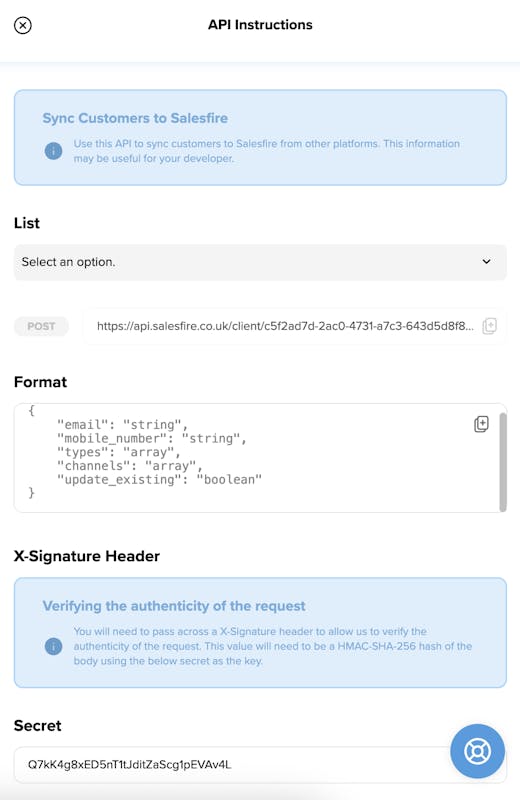
A list must be selected from the List dropdown. Once selected the list API URL will appear: example
https://api.salesfire.co.uk/client/{site}/customers/{list}
It is important that an X-Signature is added to the header, this allow Salesfire to verify the authenticity of the request.
This value will need to be a HMAC-SHA-256 hash of the body using the secret as the key. The Secret can be found below the X-Signature section in the flight out modal.
The data in the request will appear as follows:
{
"email": "test@salesfire.com",
"mobile_number": "123456789",
"types": [
"MARKETING",
"TRANSACTIONAL"
],
"channels": [
"EMAIL",
"SMS"
],
"update_existing": true
}Please note, there is a validation error messages to prompt if the data structure is invalid.
If you are having issues syncing customers API and do not see an error message you may need to set the header Accept: application/json in the request. Otherwise, you may be redirected instead of seeing the validation error message.
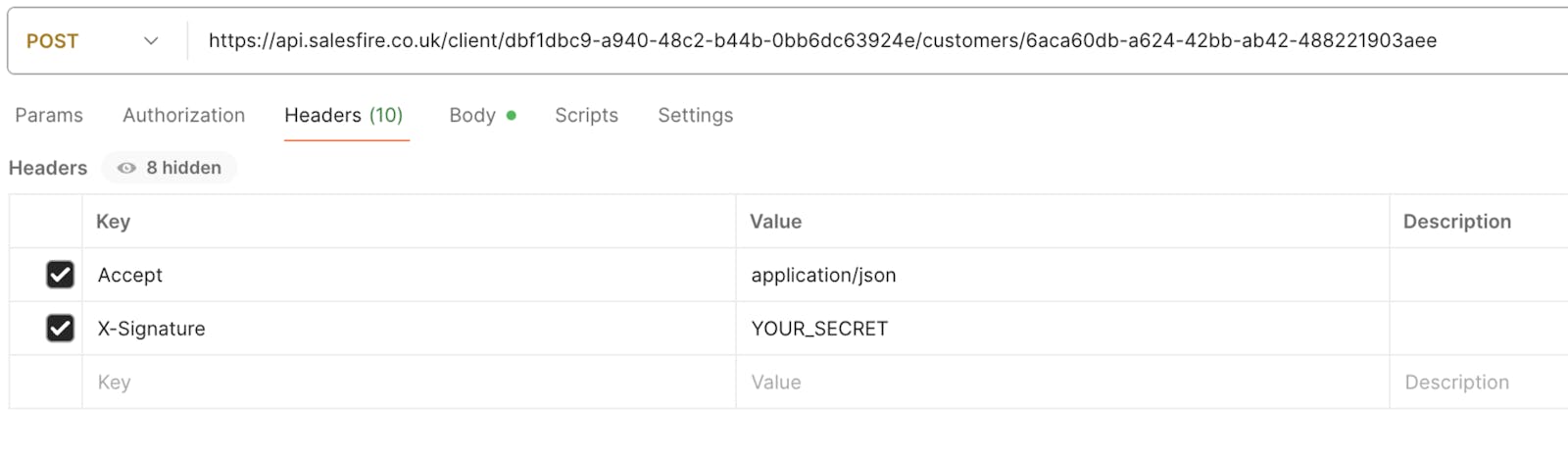
Validation
- email or mobile_number must exist within the data.
- The types are case sensitive so they must be uppercase. You can only choose from MARKETING and TRANSACTIONAL.
- The channel is case sensitive so they must be uppercase. You can only choose from EMAIL and SMS.
- update_existing setting this to true skips the existing profile.