Help Centre
<
HomeSuppression functionality will filter out email addresses or mobile numbers with hard or soft bounces from being sent emails or SMS, depending on the channel where the bounce occurred, to maintain deliverability and protect sender reputation.
Avoid sending campaigns to email addresses or mobile numbers that repeatedly bounce, as Salesfire will automatically filter them out after a single hard bounce or five soft bounces.
If a contact’s email address bounces but their mobile number doesn’t, they will continue to be sent SMS and vice versa.
Controlling Suppressions
You may also manually suppress or unsuppress contacts, export suppressed contacts, and view a timeline of when a contact has been suppressed or unsuppressed.
To manually suppress or unsuppress a contact, select Audiences in your Salesfire dashboard. Search within the contacts for the profile you wish to suppress or unsuppress, select the 3 dots in the top right corner to open the Suppression settings.
The Suppression settings will allow you to manually suppress or unsuppress the selected profiles SMS or Email.
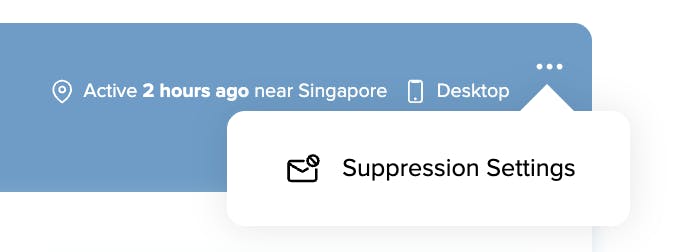
To export your suppressions, within the Audience tab, head to Suppressions, where you will find the detailed view of your current suppressions and the Export full list option.